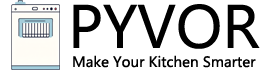How to Reset a Samsung Dishwasher: A Comprehensive Guide
Samsung dishwashers are known for their advanced features and reliability, but like any appliance, they can occasionally encounter issues that require a reset. Whether you’re dealing with an error code, a unit that won’t start, or simply need to clear network settings, resetting your dishwasher can often resolve minor glitches. This detailed guide will walk you through the steps to reset your Samsung dishwasher, explain when and why to do it, and provide additional troubleshooting tips to keep your appliance running smoothly. By the end, you’ll also find a handy FAQ section to address common concerns.
—
Why You Might Need to Reset Your Samsung Dishwasher
Resetting a dishwasher can be a quick fix for a variety of problems, such as electronic glitches after a power outage or persistent error codes that linger even after troubleshooting. However, it’s not always the first step you should take. According to Samsung’s official support page, “most error codes signify an issue with your dishwasher that you need to address. Performing a reset without doing the troubleshooting to address the issue will likely result in the code coming back soon, if not immediately” [(( Samsung Official Guide ))]. This means understanding the root cause is key before hitting the reset button.
Common scenarios where a reset might help include:
- Blinking lights or unresponsive controls.
- The dishwasher refusing to start or complete a cycle.
- Clearing residual error codes after fixing an issue like a clogged drain.
Let’s dive into the methods to reset your Samsung dishwasher, tailored to different situations.
—
Method 1: The Basic Power Reset
The simplest and most universal way to reset a Samsung dishwasher is by performing a power cycle. This method wipes the appliance’s memory and can resolve minor software glitches. Here’s how to do it:
1. Turn Off the Power: Unplug the dishwasher from the wall outlet. If it’s hardwired or you can’t reach the plug, turn off the power at your home’s circuit breaker panel.
2. Wait: Leave the dishwasher without power for 1 to 5 minutes. This allows the electrical charge to dissipate from the internal components.
3. Restore Power: Plug the dishwasher back in or flip the circuit breaker back on.
4. Test It: Turn on the dishwasher and run a short cycle to see if the issue is resolved.
Samsung advises, “Resetting your dishwasher is easy. Unplug it (or turn off power at the circuit breaker), wait some time for the electrical charge to clear out of the dishwasher (usually 1 to 5 minutes at most), and then power it up again. That’s it. That’s all it takes to reset” [(( Samsung Official Guide ))]. This method works for most models, including popular ones like the DW80M9550US or DW80K7050US.
Tip: If your dishwasher still doesn’t respond after this, it might indicate a deeper issue requiring further troubleshooting or service.
—
Method 2: Using the Control Panel (Start/Reset Button)
Some Samsung dishwasher models allow you to reset the unit directly from the control panel, particularly if it has a “Start/Reset” button. This method is useful when you need to cancel a cycle or clear a stuck operation without cutting power.
Here’s the process, as outlined by Appliance Help Hub:
- “Locate the ‘Start/Reset’ button on the control panel. Hold the button down for three seconds, then release it, and press it again to reset the dishwasher” [(( Appliance Help Hub ))].
- If the dishwasher doesn’t restart after this, perform a manual reset by turning off the power at the breaker for 5–10 minutes, then restoring it.
This method is model-specific, so check your dishwasher’s manual to confirm if the “Start/Reset” button is available. For example, models like the DW80J7550UG might respond to this approach, while older units may not.
Note: Before pressing any buttons, ensure the dishwasher is unplugged or powered off briefly to avoid potential electrical hazards during the reset.
—
Method 3: Resetting Network Settings (For Smart Models)
If your Samsung dishwasher is a smart model connected to Wi-Fi (e.g., compatible with the SmartThings app), you might need to reset its network settings—especially if you’ve changed your router or Wi-Fi password. This is a different type of reset that doesn’t affect error codes but clears all network data.
From iFixit’s troubleshooting guide:
- “Hold Hi-Temp Wash until the dishwasher makes a signal (should be no more than 10 seconds). Turn the machine off. This will erase all network information on the machine” [(( iFixit Troubleshooting ))].
- After this, you’ll need to reconnect the dishwasher to your Wi-Fi network using the SmartThings app or your owner’s manual instructions.
This is particularly helpful for tech-savvy users who rely on remote control features but find their dishwasher disconnected from the network.
—
When Should You Reset Your Dishwasher?
Timing is critical when deciding to reset your Samsung dishwasher. A reset isn’t a cure-all; it’s most effective after you’ve addressed the underlying issue. Here are some guidelines:
- After Troubleshooting: “Some error codes will stay on the dishwasher even after you have done what it takes to fix them, so that’s when resetting the dishwasher is the next logical step” (Samsung). For instance, if you’ve cleared a drain blockage (error code 5C or 5E), a reset can clear the lingering display.
- Post-Power Outage: Random electronic glitches from power surges can often be fixed with a reset.
- Not at First Sight: Avoid resetting immediately when an error appears. For example, if the dishwasher doesn’t start, check if the door is fully closed or if Child Lock is engaged before resetting.
If a reset doesn’t work after troubleshooting, Samsung suggests requesting service, with links available in their troubleshooting guides.
—
Troubleshooting Common Issues Before Resetting
Resetting won’t fix mechanical or installation problems, so it’s worth investigating these common issues first:
- Dishwasher Won’t Start: Ensure the door is latched properly. A loose door can prevent operation, and no reset will solve this.
- Not Filling with Water: Check for a kinked water supply line or a turned-off water valve. Samsung notes, “When running a cycle on your dishwasher, it will first drain the leftover water from the previous cycle. Then, it will start filling with water for the current cycle” [(( Samsung Support ))].
- Drain Issues (Error Codes 5C, 5E, OC, OE): Inspect the drain hose for clogs or improper installation. A reset won’t help if the hose remains blocked.
For a full list of error codes and fixes, consult Samsung’s error code guide or your manual.
—
What to Do If a Reset Doesn’t Work
If resetting fails to resolve the problem, don’t panic. Appliance Analysts suggests, “If a reset didn’t fix your dishwasher, then the next step is to figure out what’s causing the issue. In many cases, your dishwasher will be showing an error code. Check the ‘Troubleshooting’ part of your product manual to find a matching list of error codes, and from there, look to solve the issue” [(( Appliance Analysts ))].
Other steps include:
- Run Diagnostic Mode: Some models (with an “AP” button) allow a software reset by holding “AP” for 3 seconds until it displays, then pressing “Hi-Temp Wash” for 7 seconds. This is model-specific, so refer to your manual.
- Contact Samsung Support: If under warranty, reach out to Samsung directly for assistance.
- Professional Service: Persistent issues might require a technician, especially for hardware faults like a failed pump or sensor.
—
Additional Tips for Maintaining Your Samsung Dishwasher
To minimize the need for resets, follow these maintenance tips:
- Clean the Filter Regularly: A clogged filter can trigger drain errors.
- Check the Door Seal: Dirt or damage here can cause leaks, leading to error codes like LC (leak sensor).
- Use the Right Detergent: Incorrect or excessive detergent can confuse sensors and disrupt cycles.
—
Frequently Asked Questions (FAQ)
Q: How do I know if my Samsung dishwasher needs a reset?
A: Look for signs like unresponsive controls, blinking lights, or an error code that persists after troubleshooting. A reset is best after fixing the root issue.
Q: Can I reset my dishwasher while it’s running?
A: No, unplugging or resetting during operation can risk damage. Wait until the cycle ends or manually stop it via the control panel first.
Q: What if my model doesn’t have a “Start/Reset” button?
A: Use the power reset method (unplugging for 1–5 minutes). It works universally across Samsung dishwasher models.
Q: How do I reset the leak sensor (LC error code)?
A: Disconnect power for 1–5 minutes. If the error persists, check for water under the unit and dry it before resetting again [(( Appliance Help Hub ))].
Q: Will resetting erase my custom settings?
A: A basic power reset clears temporary memory but not permanent settings. A network reset, however, wipes Wi-Fi data.
Q: How often should I reset my dishwasher?
A: Only reset when necessary—frequent resets without addressing issues can mask deeper problems needing repair.
—
By following this guide, you should be able to reset your Samsung dishwasher effectively and tackle common issues with confidence. Whether it’s a quick power cycle or a network reset for your smart model, these steps, backed by authoritative sources, ensure you’re on the right track. Happy dishwashing!