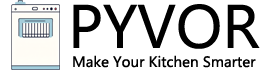How Do You Reset a Samsung Dishwasher: A Comprehensive Guide
Samsung dishwashers are known for their reliability and advanced features, but like any appliance, they can occasionally encounter glitches or errors that disrupt their performance. Whether it’s an error code flashing on the display, unresponsive buttons, or a cycle that won’t start, resetting your Samsung dishwasher can often resolve these issues. This detailed guide will walk you through the various methods to reset your Samsung dishwasher, explain when and why you should reset it, and provide additional troubleshooting tips to keep your appliance running smoothly. By the end, you’ll also find a handy FAQ section addressing common questions.
—
Why Resetting Your Samsung Dishwasher Might Be Necessary
Resetting a dishwasher can address minor electronic malfunctions, such as those caused by power outages, software glitches, or user errors. However, it’s not a one-size-fits-all solution. According to Samsung’s official support page, “A lot of the times, weird electronic glitches (such as those that might occur after a power outage) might be cleared with such a reset, but if this doesn’t restart your dishwasher, then additional troubleshooting will be required” [((Samsung.com))]. Knowing when to reset—and when not to—is key to effectively resolving the problem.
Common scenarios where a reset might help include:
- Error codes lingering after troubleshooting: Some error codes stay on the display even after you’ve fixed the underlying issue.
- Unresponsive controls: Buttons won’t work, or the dishwasher seems locked.
- Post-power outage issues: The dishwasher might need a reboot to clear confusion in its system.
On the other hand, resetting won’t fix physical problems like a clogged drain hose or a faulty door latch. Let’s dive into the reset methods and explore how to apply them.
—
Method 1: The Basic Power Cycle Reset
The simplest and most universal way to reset a Samsung dishwasher is by performing a power cycle. This method clears the electrical charge from the appliance and reboots its system. Here’s how to do it:
1. Turn off the dishwasher: Press the “Power” or “Off” button on the control panel if it’s responsive. If not, proceed to the next step.
2. Disconnect the power: Unplug the dishwasher from the wall outlet. If it’s hardwired, locate your home’s circuit breaker panel and switch off the breaker labeled for the dishwasher. Safety tip: Ensure your hands are dry or wear gloves to avoid electrical hazards.
3. Wait: Leave the dishwasher disconnected for 1 to 5 minutes. Samsung recommends this short wait to allow the electrical charge to dissipate fully [((Samsung.com))].
4. Reconnect and test: Plug the dishwasher back in or flip the breaker on, then press the “Power” button to turn it on. Run a short cycle to check if the issue is resolved.
This method is ideal for clearing minor glitches or resetting the dishwasher after a power surge. If it doesn’t work, don’t worry—there are more targeted reset options below.
—
Method 2: Using the Control Panel Reset Options
Some Samsung dishwasher models allow you to reset the appliance directly through the control panel. The exact steps vary by model, so consult your user manual for specifics. Here’s a general approach based on expert advice from Remove and Replace:
“To reset your Samsung dishwasher using the control panel, first press the power button to switch off the dishwasher. Then, press and hold the ‘Hi-Temp Wash’ button, and while still holding it, press the ‘Start/Reset’ button and hold them both for about 3 seconds. After that, release the buttons, and the dishwasher should reset” [((RemoveandReplace.com))].
Steps:
1. Power off: Ensure the dishwasher is off but still plugged in.
2. Press the combo: Hold “Hi-Temp Wash” and then press “Start/Reset” simultaneously for 3 seconds. You might hear a beep or see the display change.
3. Release and wait: Let go of the buttons and wait for the reset to complete (this may take a few seconds).
4. Test it: Turn the dishwasher back on and start a cycle.
This method is useful for resetting specific settings or clearing minor errors without cutting power. If your model lacks these buttons, try the next option.
—
Method 3: Resetting the Network (For Smart Models)
If your Samsung dishwasher is a smart model with Wi-Fi connectivity (e.g., compatible with the SmartThings app), you might need to reset its network settings—especially if it’s struggling to connect to your home Wi-Fi. iFixit provides a clear process for this:
“Hold Hi-Temp Wash until the dishwasher makes a signal (should be no more than 10 seconds). Turn the machine off. This will erase all network information on the machine. This is helpful if you have to change your router or Wi-Fi network password” [((iFixit.com))].
Steps:
1. Turn on the dishwasher: Ensure it’s powered on.
2. Hold “Hi-Temp Wash”: Press and hold until you hear a signal (up to 10 seconds).
3. Power off: Turn off the dishwasher to complete the network reset.
4. Reconnect: Use your owner’s manual or the SmartThings app to set up the Wi-Fi connection again.
This reset doesn’t affect error codes or operational settings—it’s strictly for network issues. If you’re still seeing problems, consider a factory reset.
—
Method 4: Performing a Factory Reset
For more persistent issues, a factory reset restores the dishwasher to its original settings, erasing all custom configurations. This is a more drastic step, so use it only if other methods fail. Here’s how, according to Remove and Replace:
“To do this, turn off the dishwasher, then press and hold the ‘Delay Start’ + ‘Delicate’ + ‘Power’ buttons at the same time for about 10 seconds. The dishwasher will beep, indicating that the factory reset is initiated” [((RemoveandReplace.com))].
Steps:
1. Power off: Ensure the dishwasher is off.
2. Press the combo: Hold “Delay Start,” “Delicate,” and “Power” together for 10 seconds until you hear a beep.
3. Wait: The dishwasher will reset to factory defaults, which may take a minute.
4. Test: Power it on and run a cycle to confirm functionality.
Note: This wipes all settings, so you’ll need to reprogram preferences like cycle options or smart features afterward.
—
When Should You Reset (and When Shouldn’t You)?
Resetting isn’t always the first step. Samsung advises, “Performing a reset without doing the troubleshooting to address the issue will likely result in the code coming back soon, if not immediately” [((Samsung.com))]. Here’s a breakdown:
When to Reset:
- After troubleshooting: If you’ve fixed a problem (e.g., cleared a clog) but the error code remains.
- Control lock issues: The buttons are unresponsive due to an activated child lock or glitch.
- Post-power outage: To clear confusion in the system.
When NOT to Reset:
- Physical issues: A reset won’t fix a broken door latch, clogged drain, or faulty installation.
- Persistent error codes without troubleshooting: Codes like 5C (drain error) or 4E (water supply error) need specific fixes first.
If a reset doesn’t work, check your manual for error code meanings or search online for your specific code (e.g., “Samsung Dishwasher Error Code 5C”).
—
Additional Troubleshooting Tips
If resetting doesn’t resolve the issue, try these steps before calling a technician:
- Check the door: Ensure it’s fully closed—many models won’t run if the latch isn’t engaged.
- Inspect filters and drains: Clogs can cause drainage errors (e.g., 5C, OE). Clean the filter at the bottom of the tub.
- Verify power: Confirm the outlet or breaker is working by testing with another appliance.
- Examine water supply: Ensure the valve is open and pressure is adequate (low pressure can trigger 4E errors).
ConsumerSearch.com suggests, “Inspect filters and drains for clogs; ensure that water supply lines are functioning correctly; and confirm there’s power reaching the unit by checking fuses or breakers” [((ConsumerSearch.com))].
—
What to Do If Resetting Fails
If none of these methods work, the problem might require professional attention. Here’s what to do:
1. Record error codes: Write down any codes before resetting—they’re clues to the issue.
2. Contact Samsung: Visit Samsung’s support page or call their customer service for model-specific advice.
3. Schedule service: If the issue persists (e.g., grinding noises, motor failure), a technician may need to inspect components like the pump or control board.
—
FAQ: Common Questions About Resetting a Samsung Dishwasher
Q1: How long does it take to reset a Samsung dishwasher?
A basic power cycle takes 1-5 minutes, while a control panel or factory reset may take a few seconds to a minute, depending on the model.
Q2: Will resetting erase my error codes?
A power cycle or factory reset might clear them temporarily, but if the underlying issue isn’t fixed, they’ll return. A network reset won’t affect error codes.
Q3: What if my dishwasher has no reset button?
Most Samsung dishwashers don’t have a dedicated reset button. Use the power cycle method or control panel combinations instead.
Q4: Why does my dishwasher show an error code after resetting?
This means the root problem (e.g., a clog or faulty part) hasn’t been addressed. Refer to your manual or troubleshoot the specific code.
Q5: Can I reset my dishwasher if it’s mid-cycle?
Yes, but it’s better to stop the cycle first (press “Cancel” or “Drain”) before resetting to avoid water spillage or incomplete drainage.
Q6: How do I know if my model supports a factory reset?
Check your user manual or look for “Delay Start” and “Delicate” buttons on the control panel. Not all models offer this feature.
—
Conclusion
Resetting your Samsung dishwasher can be a quick fix for many common issues, from glitchy controls to lingering error codes. Whether you opt for a simple power cycle, a control panel reset, or a full factory reset, this guide has you covered with step-by-step instructions sourced from credible experts and Samsung itself. Remember to troubleshoot physical problems first, and don’t hesitate to seek professional help if needed. With these tools, you’ll keep your dishwasher running efficiently and your dishes sparkling clean!