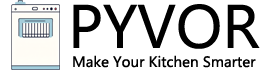### How to Reset a Samsung Dishwasher: Quick and Easy Fixes
Samsung dishwashers are known for their sleek design and advanced technology, but like any appliance, they can occasionally run into issues. Whether it’s an error code flashing on the display, a cycle that won’t start, or lights blinking unexpectedly, a reset might be the quick fix you need. Resetting your dishwasher can clear minor software glitches, restore default settings, and get it back to washing dishes efficiently. This detailed guide will walk you through the steps to reset your Samsung dishwasher, explain when and why you should do it, and offer troubleshooting tips for common problems. Let’s dive in!
—
#### Why You Might Need to Reset Your Samsung Dishwasher
Modern dishwashers, including Samsung models, are essentially computers with motors and pumps. They rely on software to manage cycles, water flow, and temperature. Sometimes, power surges, interruptions, or internal glitches can confuse the system, causing it to freeze, display error codes, or stop mid-cycle. A reset flushes the dishwasher’s memory and can resolve these issues without requiring a technician.
For example, if your dishwasher isn’t starting, won’t drain, or shows codes like “5C” or “OE,” a reset might be the first step. However, resetting isn’t a cure-all—physical problems like a clogged drain hose or a faulty door latch will need separate attention. Understanding when to reset (and when not to) is key to fixing your dishwasher effectively.
—
#### Method 1: Power Cycling Your Samsung Dishwasher (The Simplest Reset)
The most straightforward way to reset a Samsung dishwasher is by performing a power cycle, also known as a hard reset. This method works for nearly all models and doesn’t require special tools or technical know-how.
**Steps to Power Cycle:**
1. **Turn Off the Dishwasher**: Press the “Power” or “On/Off” button on the control panel to shut it down. If it’s unresponsive, don’t worry—just move to the next step.
2. **Disconnect the Power**: Unplug the dishwasher from the wall outlet. If it’s hardwired or you can’t reach the plug, locate your home’s circuit breaker panel and switch off the breaker connected to the dishwasher.
3. **Wait 5 Minutes**: Let the dishwasher sit without power for at least 5 minutes. This gives the internal electronics time to discharge and clear any residual memory.
4. **Restore Power**: Plug the dishwasher back in or flip the breaker back on.
5. **Turn It On**: Press the “Power” button and test a cycle to see if the issue is resolved.
**Source Insight**: According to Samsung’s official support page, “Resetting your dishwasher is easy. Unplug it (or turn off power at the circuit breaker), wait some time for the electrical charge to clear out of the dishwasher (usually 1 to 5 minutes at most), and then power it up again. That’s it.”[(( Samsung Official Reset Guide ))]
**When to Use This**: This method is perfect for general glitches, like a frozen control panel or a cycle that won’t start after a power outage. If an error code persists after this, you may need to dig deeper into troubleshooting.
—
#### Method 2: Using the Control Panel for a Soft Reset
Some Samsung dishwashers allow you to reset the system directly through the control panel without unplugging it. This “soft reset” is handy if you can’t access the power source or prefer a quicker approach.
**Steps for a Soft Reset:**
1. **Turn Off the Dishwasher**: Press the “Power” button to switch it off.
2. **Locate the Start/Reset Button**: Find the “Start” or “Start/Reset” button (its label depends on your model).
3. **Press and Hold**: Hold the “Start/Reset” button for about 3-5 seconds until you hear a beep or see the display reset (it might turn off and then back on).
4. **Test It**: Select a cycle and press “Start” to check if it’s working.
**Expert Tip**: Khelly from SamsungTechWin notes, “To reset your dishwasher without unplugging it, press and hold the ‘Start’ button for about 3 seconds until the dishwasher beeps. Then, wait for the display to turn off and on again, indicating a successful reset.”[(( SamsungTechWin Blog ))]
**When to Use This**: Use this method for minor issues, like a stuck cycle or a flashing “Start/Resume” light after the door was opened mid-cycle. It’s less disruptive than a full power cycle but may not fix deeper software issues.
—
#### Method 3: Resetting Wi-Fi Features (For Smart Models)
If your Samsung dishwasher has Wi-Fi capabilities (like those compatible with the SmartThings app), you might need to reset its network settings separately. This is useful if the dishwasher won’t connect to your app or router after a password change.
**Steps to Reset Network Settings:**
1. **Turn On the Dishwasher**: Ensure it’s powered on.
2. **Press Smart Control**: Hold the “Smart Control” button until “AP” appears on the display (this indicates Access Point mode).
3. **Press Hi-Temp Wash**: While still in this mode, press and hold “Hi-Temp Wash” for up to 10 seconds until you hear a signal or see the display change.
4. **Turn Off and Restart**: Power off the dishwasher, then turn it back on. Reconnect it to your Wi-Fi network using the SmartThings app.
**Source Info**: iFixit’s troubleshooting guide advises, “To reset the wireless communications or what the manufacturer calls a network reset… Hold Smart Control until AP shows on the display. Hold Hi-Temp Wash until the dishwasher makes a signal.”[(( iFixit Guide ))]
**When to Use This**: Only apply this reset if you’re troubleshooting Wi-Fi connectivity. It won’t fix operational issues like draining or washing problems.
—
#### Troubleshooting Common Issues After a Reset
If resetting doesn’t solve the problem, the issue might be mechanical or require specific fixes. Here are some common scenarios and solutions:
– **Dishwasher Won’t Start**: Check if the door is fully closed—Samsung dishwashers won’t run if the latch isn’t secure. Also, ensure Child Lock isn’t enabled (hold the “Child Lock” button for 3 seconds to disable it).
– **Error Codes (e.g., 5C, OE)**: A “5C” or “5E” code often points to a drainage issue. Inspect the drain hose for kinks or clogs and clean the filter inside the dishwasher. An “OC” or “OE” code suggests overfilling—run a drain cycle or check the water inlet valve.
– **Blinking Lights**: On models without a digital display, blinking lights indicate errors. Consult your manual to decode them, as combinations vary by model.
– **Won’t Drain**: Appliance Analysts suggests, “Check the waste disposal for any obstructions and remove them… If the filter in the dishwasher is blocked, clean it.”[(( Appliance Analysts Guide ))]
If these steps don’t work, contact Samsung support—especially if your dishwasher is under warranty—or a professional technician.
—
#### When NOT to Reset Your Dishwasher
Resetting won’t fix every problem. Samsung warns, “If the dishwasher doesn’t start, it could be because the door is not completely closing, and a reset won’t fix that… If you have a drain issue, often with error codes like 5C, 5E, OC or OE, then it’s often something to do with the way the drain hose is installed.”[(( Samsung Support ))] Address these physical issues first before attempting a reset.
—
#### Preventive Maintenance Tips
To avoid frequent resets, keep your dishwasher in top shape:
– **Clean the Filter Monthly**: Remove food debris from the bottom filter to prevent clogs.
– **Run a Cleaning Cycle**: Use a dishwasher cleaner (like Glisten) every few months.
– **Check Hoses**: Ensure the drain and water supply hoses are free of kinks or leaks.
Craig from Appliance Analysts adds, “The water in the bottom is typical of a blocked filter… Rinse the filter and then take the spray arms out to clean them in the sink and then run a cleaning cycle without dishes.”[(( Appliance Analysts ))]
—
#### FAQ: Common Questions About Resetting a Samsung Dishwasher
**Q1: How long should I wait before plugging the dishwasher back in?**
A: Wait at least 5 minutes to ensure the electrical charge clears. Some experts suggest up to 15 minutes for a more thorough reset.
**Q2: My dishwasher still shows an error code after resetting. What now?**
A: Look up the code in your manual or online (e.g., Samsung’s error code guide). Persistent codes often indicate a hardware issue needing repair.
**Q3: Does every Samsung dishwasher have a reset button?**
A: No, not all models have a physical reset button. Most resets are done via power cycling or the control panel.
**Q4: Can a reset fix a dishwasher that won’t drain?**
A: Only if it’s a software glitch. If the drain hose or pump is clogged, you’ll need to clean them manually.
**Q5: How do I know if my reset worked?**
A: The dishwasher should power on normally, with no error codes or blinking lights. Run a short cycle to confirm.
—
#### Conclusion
Resetting your Samsung dishwasher is a quick and easy way to tackle many common issues, from glitchy controls to stubborn error codes. Whether you opt for a power cycle, a control panel reset, or a network fix for smart models, these methods can save you time and money. Pair them with basic troubleshooting and maintenance, and you’ll keep your dishwasher running smoothly for years. If all else fails, don’t hesitate to reach out to Samsung or a trusted repair service. Happy dishwashing!